Tool for journalists: Zapier, for automating web apps
Manage web data and work more efficiently by using this tool to automate actions between apps


Manage web data and work more efficiently by using this tool to automate actions between apps

This article was migrated from an old version of our website in 2025. As a result, it might have some low-quality images or non-functioning links - if there's any issues you'd like to see fixed, get in touch with us at info@journalism.co.uk.
Zapier , a tool for connecting and automating web apps
For fans of IFTTT , Zapier offers a similar platform to trigger automated actions between two different web apps.
It integrates with more than 250 web apps, including Gmail, Facebook, Twitter, Instagram, YouTube, Dropbox, Soundcloud, Google Docs and Feedly.
Some of these apps, such as Evernote Business, are only accessible with a paid plan, but the ones journalists are likely to need on a day-to-day basis are all free.
On Zapier, users create 'zaps' – the equivalent to IFTTT's "recipes" – which link two apps, one being the "trigger" and one being the "action".
For example, you might want to create a zap for posting an RSS feed to a Facebook page, or automatically save images posted to Instagram to Dropbox.
Zapier has a whole host of popular zaps you can browse for inspiration – simply select the web apps you use and it will suggest actions that might be useful to you. Or you can create your own zaps from scratch.
Here is how Journalism.co.uk used Zapier to add new Twitter followers to a Google Docs spreadsheet.
Once you have logged into Zapier, you will see an orange button on the top right of your dashboard with the text 'make a new zap'. Click it.
Next, choose your "trigger app" and "action app" from the dropdown.
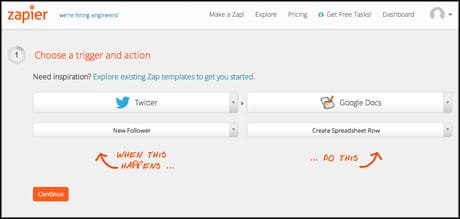
Screenshot from zapier.com
Then, say how you would like these apps to work together. We selected "new follower" and "create spreadsheet row" from the dropdown. When the 'continue' button turns orange you are ready to proceed to the next step.
If it is the first time you have used these web apps (Twitter and Google Docs) with Zapier, you will need to connect them by signing into each account.
Then select which spreadsheet you would like to update in your Google Docs account, and which Twitter account you want to use to update it.
You can also add filters to decide what information you want to send to your Google Doc, such as Twitter handles, real names, or follower location or URL.
If you have not created the spreadsheet in Google Docs already, you can do that now. Your spreadsheet will need headers and at east one row of sample data to work.
Tell Zapier which sheet of the spreadsheet you want to add the information to, and if you have opted to include specific data, such as Tweet location, as we did, you will need to also tell Zapier which column to insert the relevant information into.
For example, we created a header called 'Twitter handle' and told Zapier to fill it with the choice 'follower screen name'.
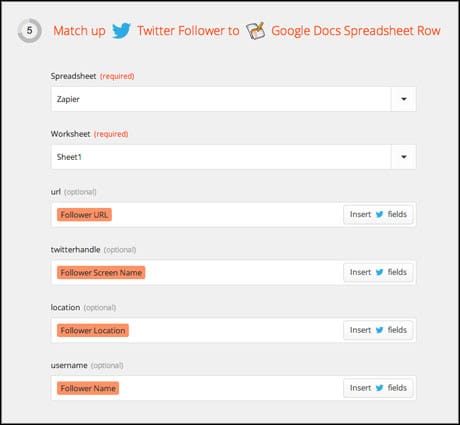
Screenshot from zapier.com
Handily, here you can test your zap with sample data once it has been created, so you can check it is all working correctly.
Finally, name your Zap to make it easily identifiable and click the orange button to 'turn zap on'.
The zap will run automatically in the background every 15 minutes and update the spreadsheet accordingly.
With the free Zapier account you can have five zaps running, and as many paused and unfinished zaps as you like. More heavy-duty users can take out a paid for plan, starting from $15 (£9) a month for 20 zaps.
Recommended by Olivier Travers
Tweet content
— User View on Twitter